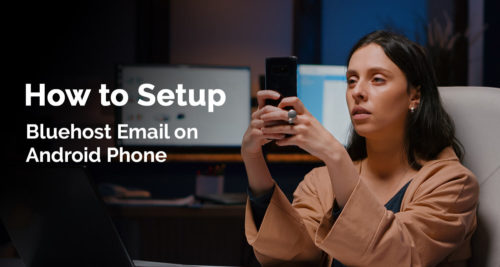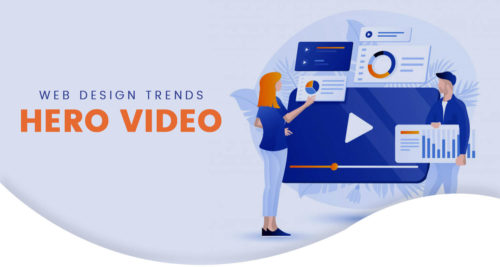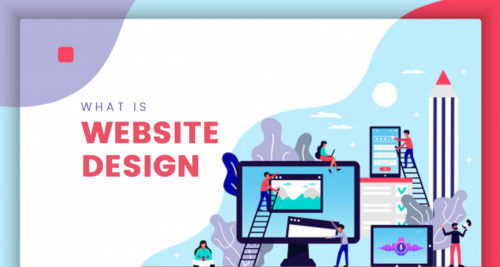Want to check your mail anywhere and anytime? Set your Bluehost Hosting Webmail Email on android mobile devices and enjoy mobility wherever you go. Setup Bluehost email to android phone is very easy. You can easily setup email on Phone Gmail. After setup Bluehost email to android phone you can send, receive and manage your email from your phone and also get notification of new mail. Now the question is How to Setup Bluehost Email on Android Phone?
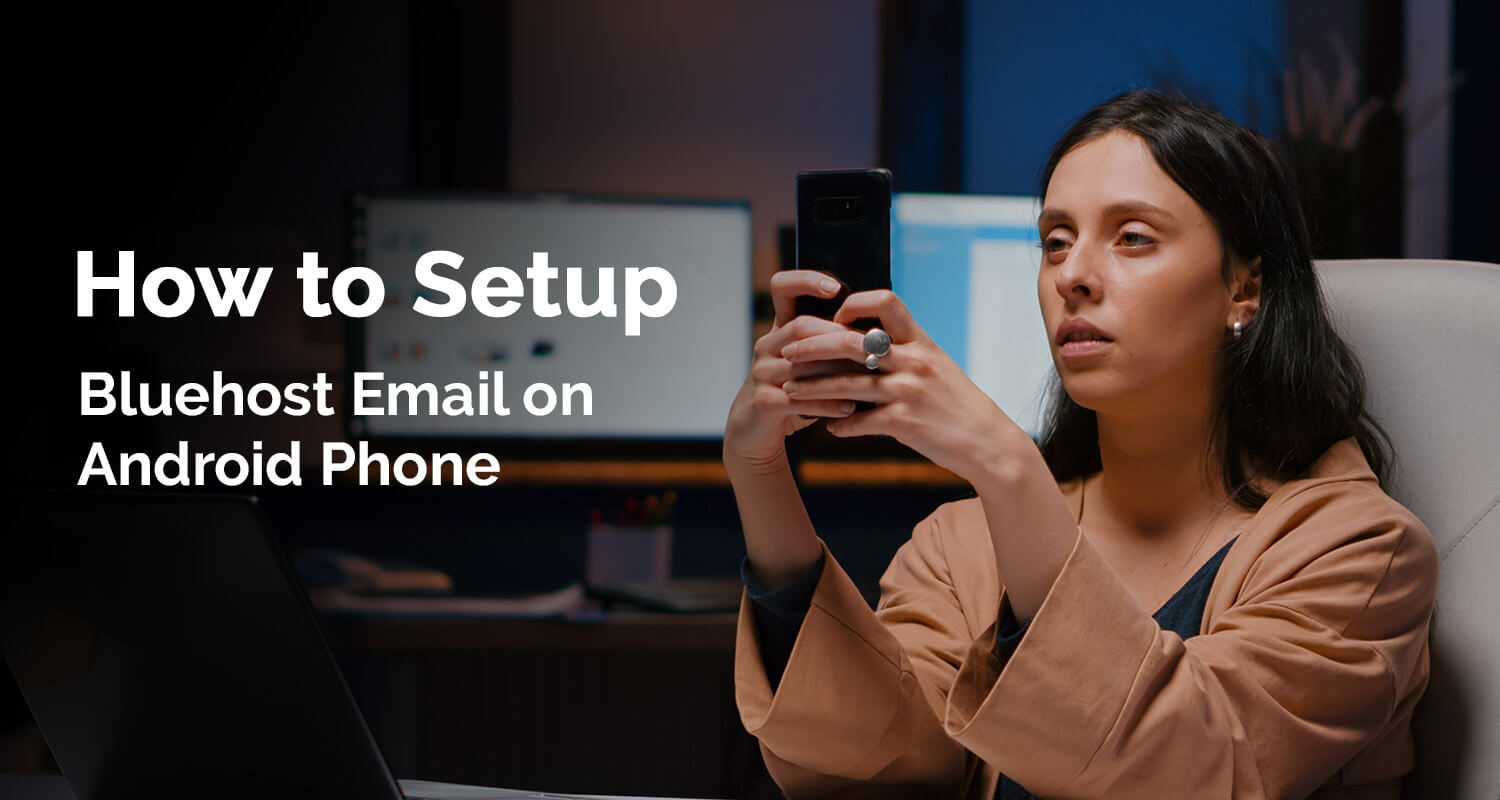
How to Setup Bluehost Email on Android Phone
Here is How to configure Bluehost Email on Android Phone to access Bluehost webmail
Setup Email On Mobile Phone Gmail App
- Open Gmail app and tap on left top 3 lines
- Scroll down and tap on the Settings
- Tap on Add account
- Tap on last option Others
- Username: Enter your email address (info@example.com) and tap Next
- What type of account tap on Personal IMAP
- Enter the password for your email address and tap Next
Incoming Server Settings
- Username: Enter your full email address
- Password: Enter the password for your email account
- Server: This is your domain name example.com
- Port: 993
- Security Type: SSL/TLS (Accept all certificate)
- Once the settings are entered, tap Next
Outgoing Server Settings
- Tap on Require Sign-In.
- Username: Enter your full email address
- Password: Enter the password for your email account
- Server: This is your domain name example.com
- Port: 465
- Security Type: SSL/TLS (Accept all certificate)
- Once the settings are entered, tap Next
Account Options
- Email Checking Frequency: Set how often you would like your device to check for new emails.
- Note: The more regularly your device checks for new emails, the more it drains your battery.
- Notify me when email arrives: Leave this checked if you would like to be notified of new emails.
- Sync email from this account: Leave this checked if you want the email to be checked automatically.
- Tap Next.
Setup Email On Android Phone
Hope you understand How to Setup Bluehost Email on Android Phone. If you have any query
Still you have any confusion or query feel free to call, mail me or simply submit the form below to get in touch anytime. I am approachable and would love to speak to you.